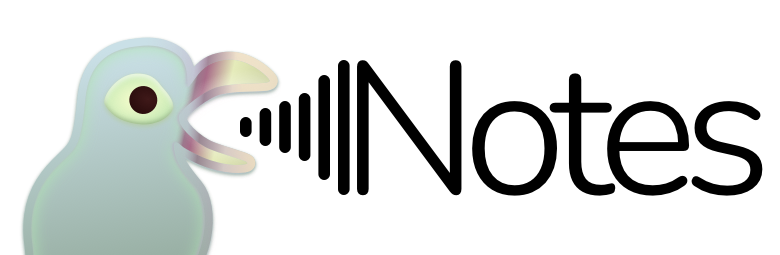Reinstalling Pigeon
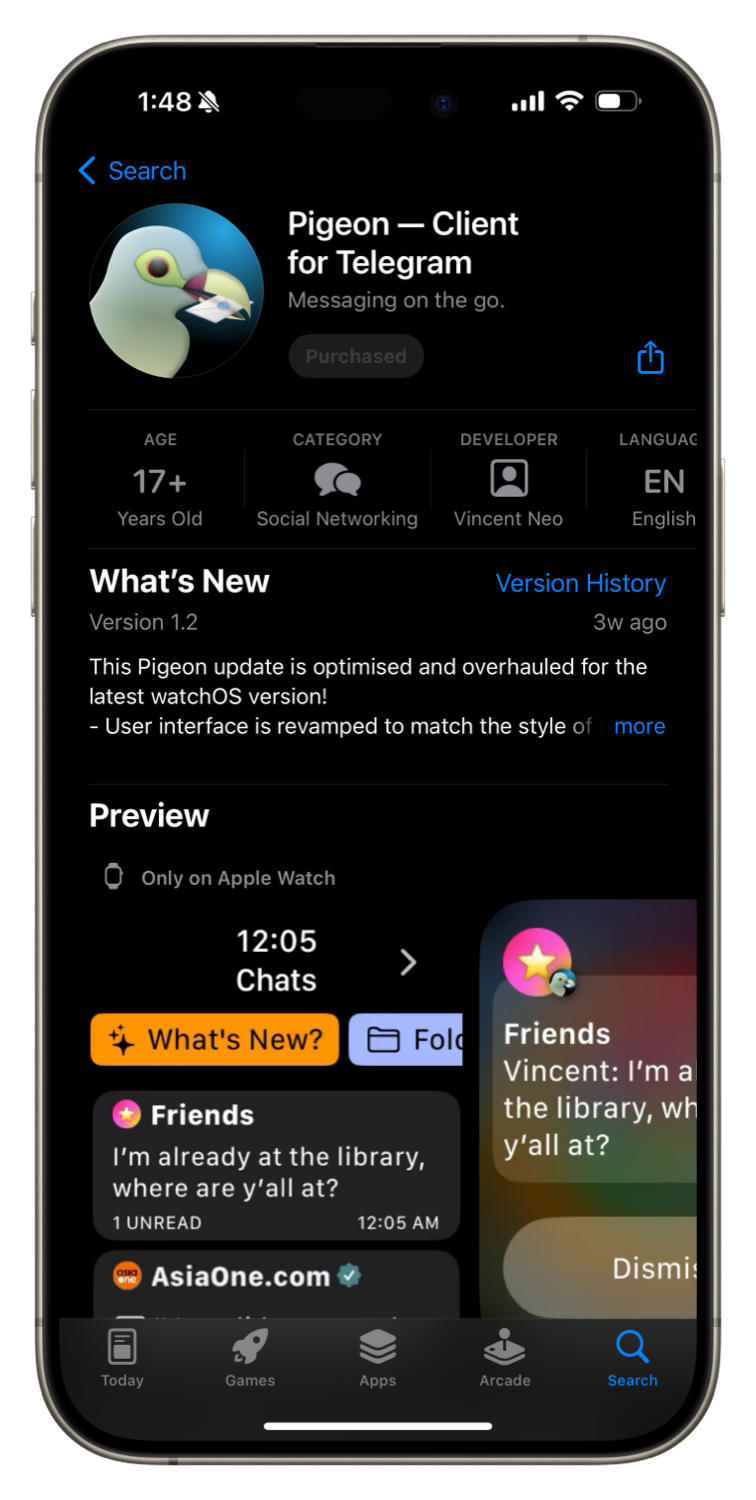
This note details on how to reinstall Pigeon from the App Store, after Pigeon is deleted from your device, or when you need to install Pigeon on a new Apple Watch.
Background
The iPhone's App Store only allows you to install Apple Watch-only apps on the paired Apple Watch directly, for the first time.
Subsequently, the App Store will only show up with a grayed out "Purchased" button, even if the app is not currently installed on the Apple Watch.
Pigeon does not have a companion iPhone app, and thus, is considered an Apple Watch-only app. This means that users trying to reinstall Pigeon, or wishes to install Pigeon on a new Apple Watch, would face this problem.
Solution
If you need to install Pigeon again from the App Store, you can do so directly from the Apple Watch's App Store. Here's how:

- Go to your Apple Watch's home screen and open App Store.
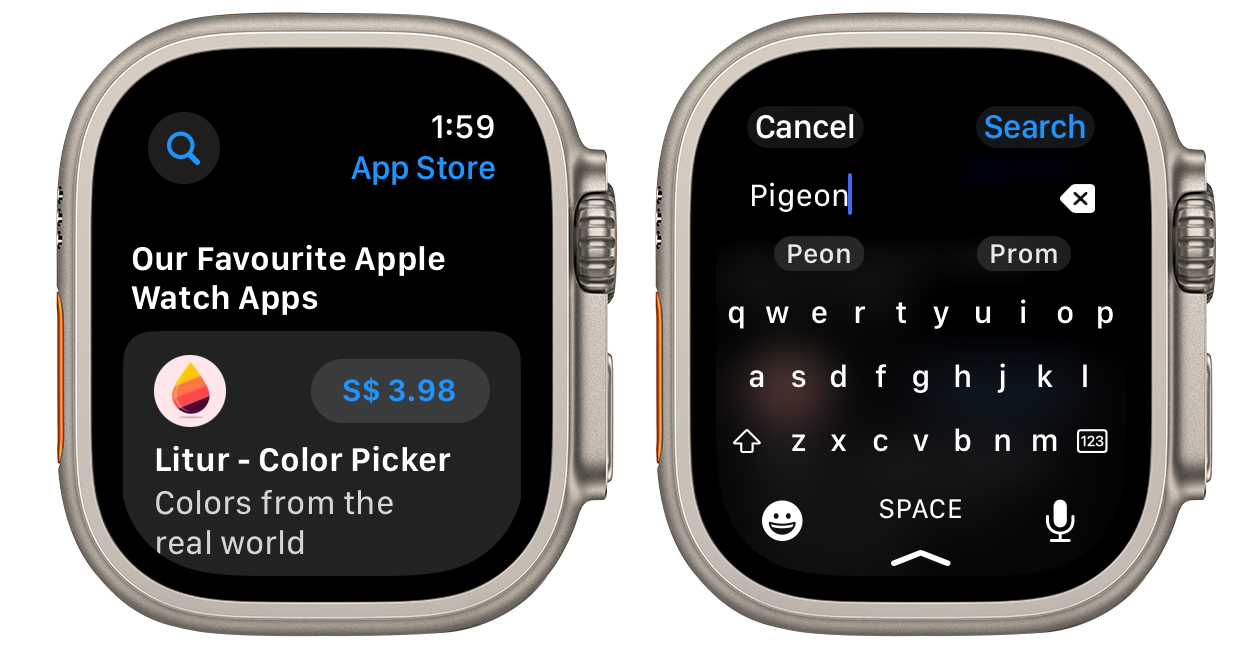
- Tap on the search button on the top left corner, and enter "Pigeon" or "Pigeon telegram" when the search interface appears. Tap on the Search button once you are done.
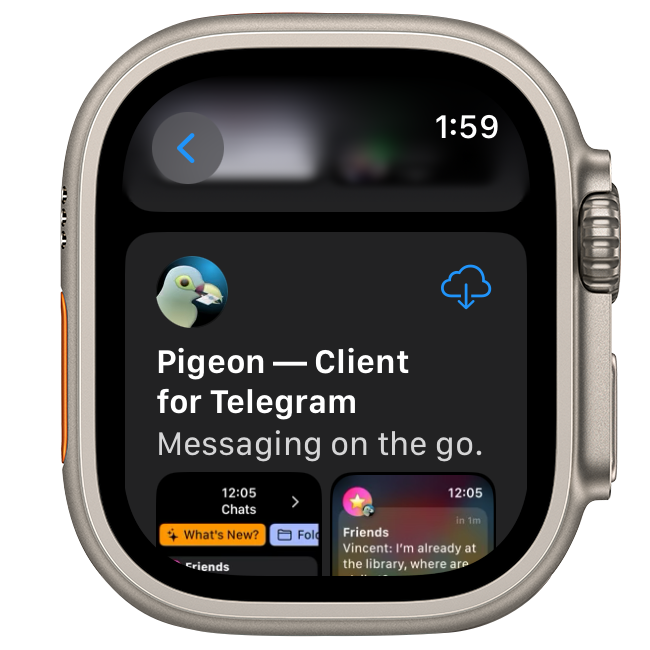
- When the search results appear, it is possible that Pigeon is not the first option, hence, please scroll down if necessary, until you find "Pigeon - Client for Telegram".
- Tap on the icon that depicts a cloud with an arrow down, to start installing Pigeon.
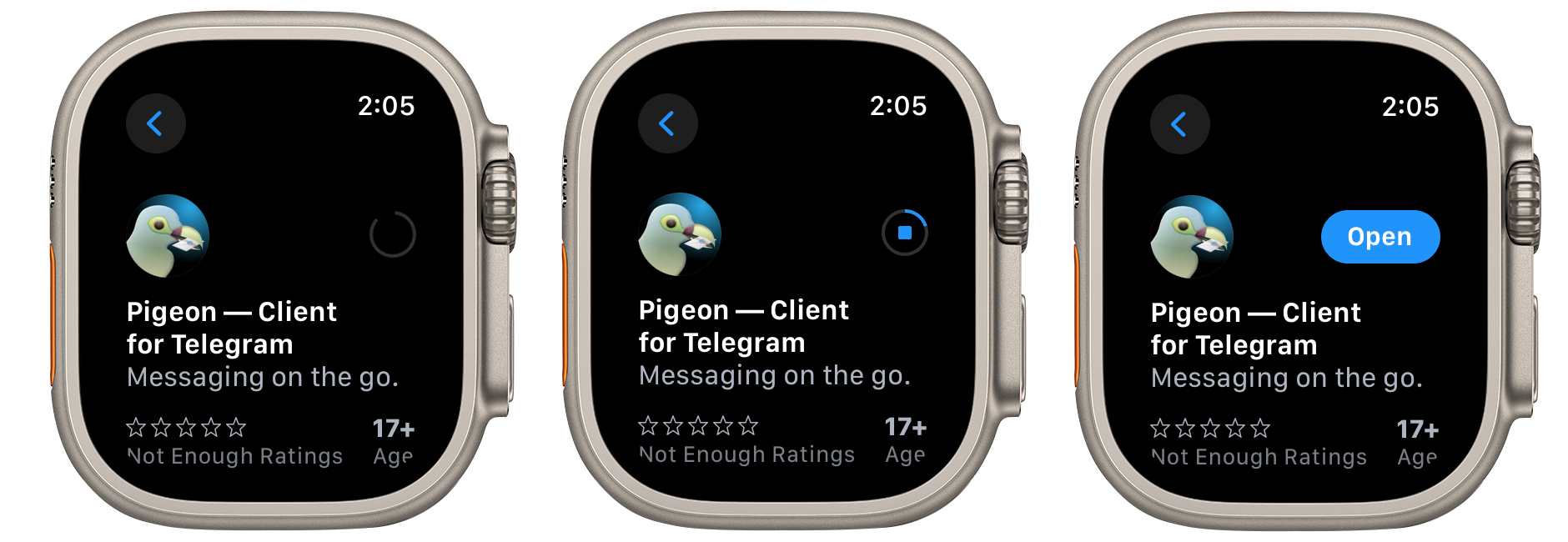
- Wait for installation to complete. It may take up to a minute or two. Once done, an "Open" button shall appear. Tapping on it will launch Pigeon.
Alternatively, you may also send yourself Pigeon's App Store link (https://apple.co/3Jk3Sby) on to your watch, via the built in Messages app or Mail app. When you tap the App Store link on your watch, the App Store should launch, with the Pigeon app's entry. Here you can proceed from step 4 of the above instructions.
Last updated on: 14/10/2023