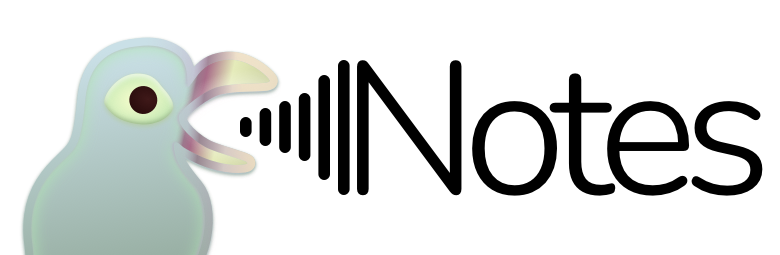Permission Required for Voice Messages
This note describes the necessary permissions for voice message recording purposes, when attempting to record and send a voice message for the first time.
Background
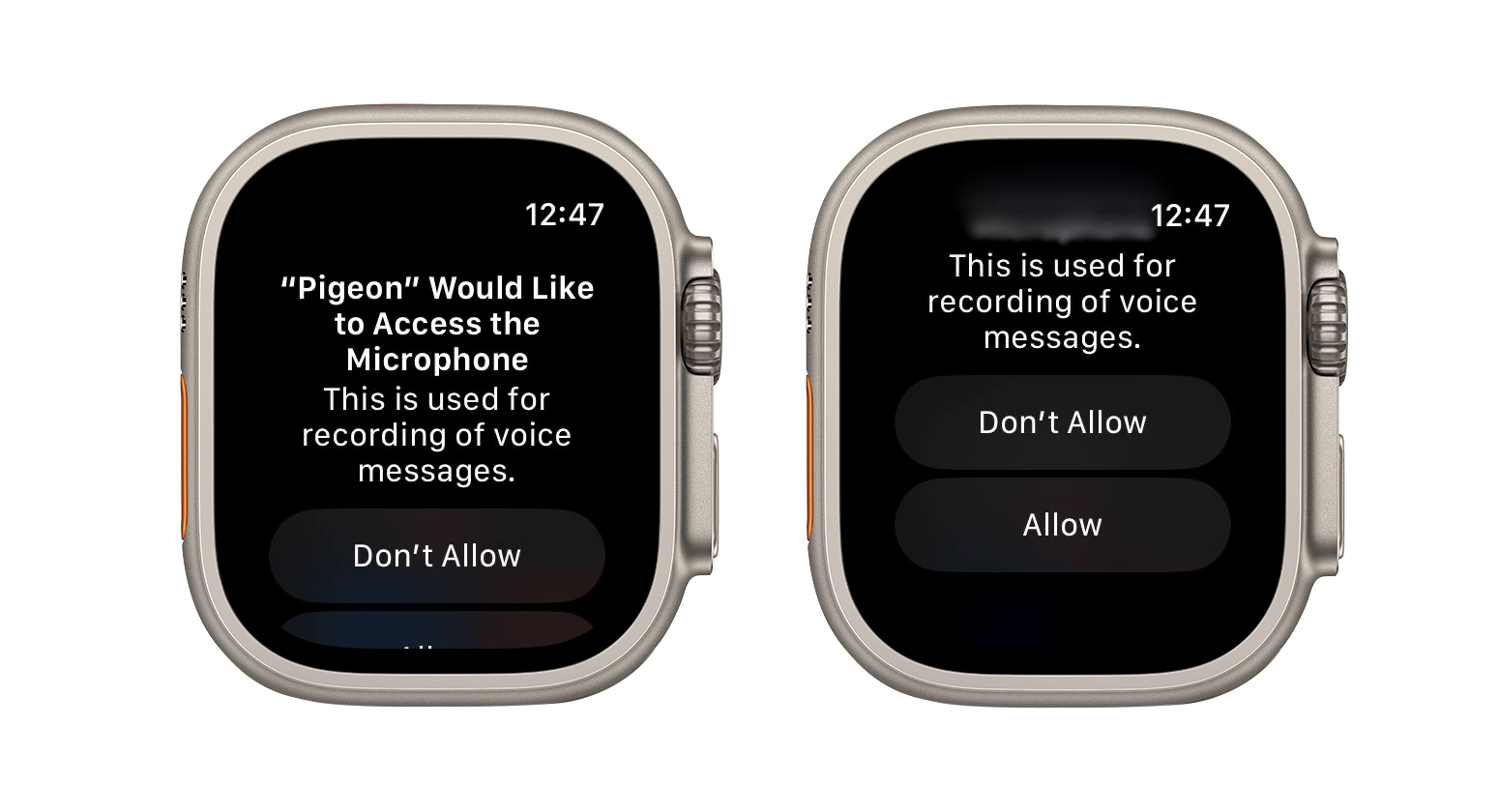
When attempting to record a voice message for the first time on Pigeon versions, 1.3 and above, a request for permission to access your Apple Watch's microphone will appear. This permission allows Pigeon to use the microphone for voice message recording purposes, when activated.
Enabling Microphone Permission
In the case where you may accidentally choose the Don't Allow option during the initial prompt, or eventually decided to use Pigeon's voice message recording features, you may proceed to your paired iPhone's Settings to reconfigure.
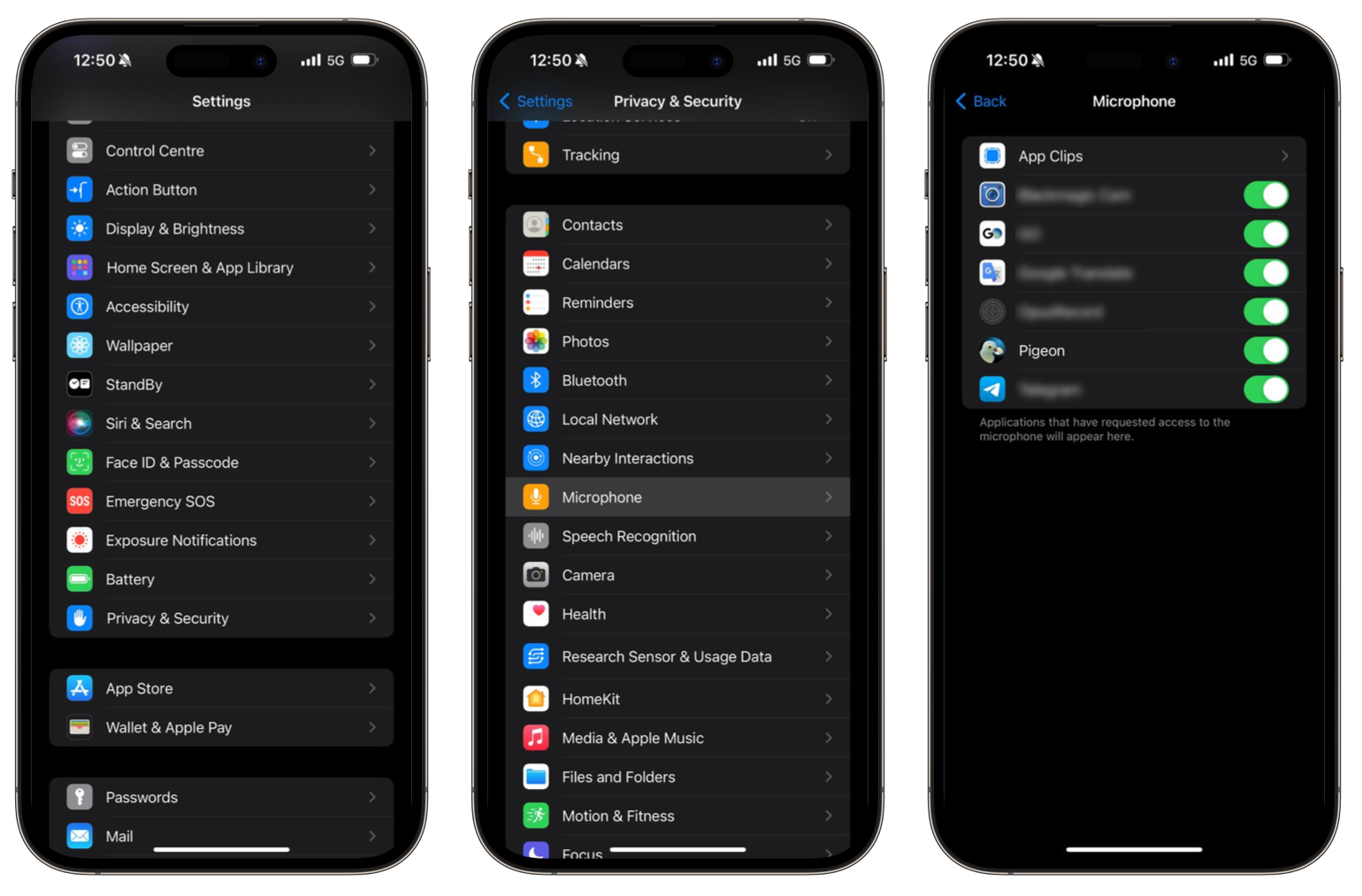
-
Open the Settings app on the iPhone.
-
Scroll down and select Privacy & Security.
-
Select Microphone.
-
Tap on the toggle button for Pigeon.
Do note that, if you have not attempted to record a voice message in Pigeon before, Pigeon will not appear in the list of apps shown on the iPhone's Settings app.
Last updated on: 01/03/2024