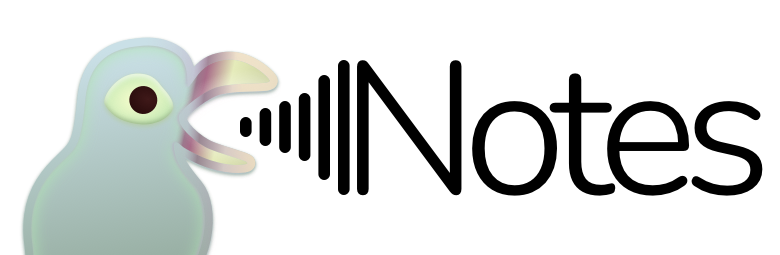Regarding Network Connections
This note discusses about networking on the Apple Watch, and how it affects on the Pigeon app, along with information regarding connection statuses shown in app.
Possible Connection Routes
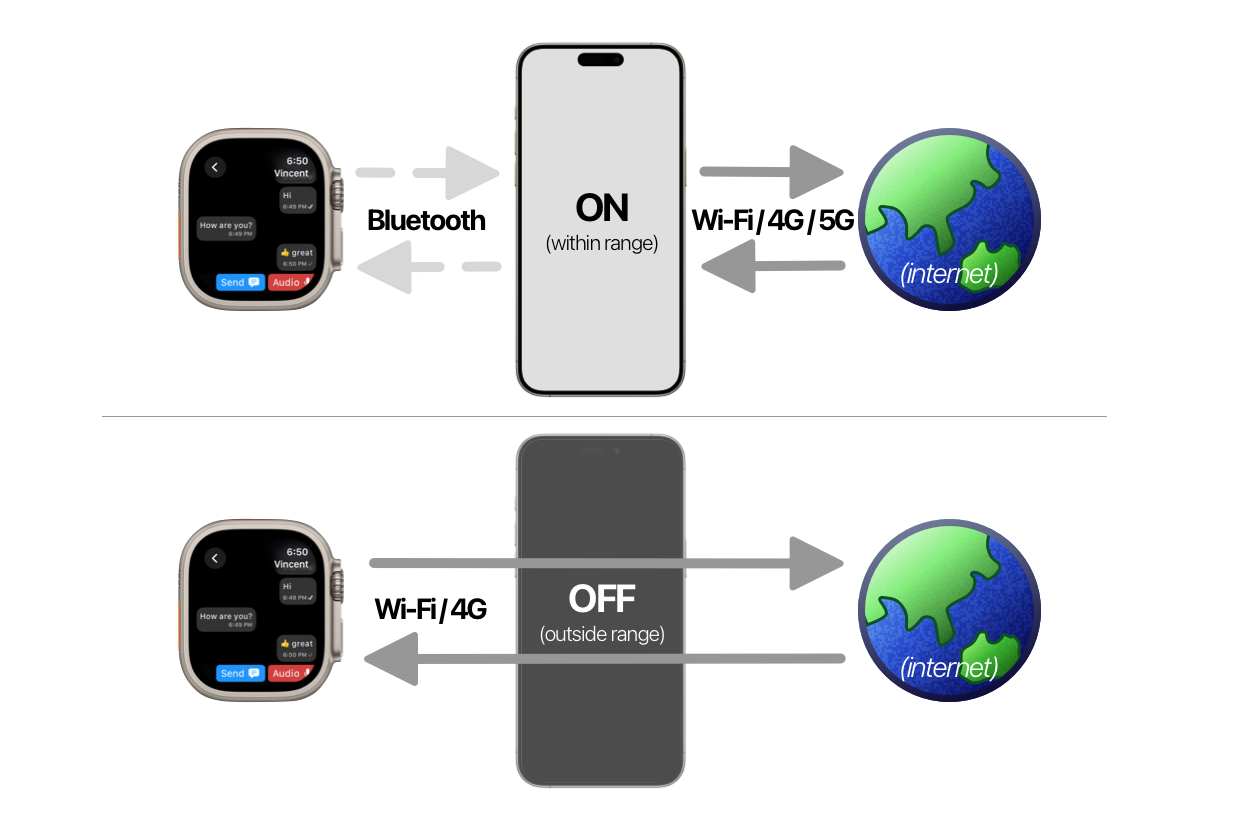
When your Apple Watch is able to connect to your paired iPhone, it will always prefer to communicate via the iPhone, rather than directly communicating to the internet, even when the Apple Watch is able to connect, or is connected to a Wi-Fi or cellular network.
Why It Matters
As the Apple Watch communicates to the iPhone via Bluetooth, the maximum data transfer rate is effectively around 2 Mbps, which is fairly slow. While this is often enough for a reasonable chatting experience, a direct connection via Wi-Fi or cellular, brings even better results, especially when consuming content such as videos.
How to tell if Apple Watch is connected to the iPhone
The easiest way to check is via the Control Center. For watchOS 10 users, tap on the side button to reveal the Control Center. For watchOS 9 and below, slide up from the bottom of the screen.
Once you are at the Control Center, check on the top capsule.
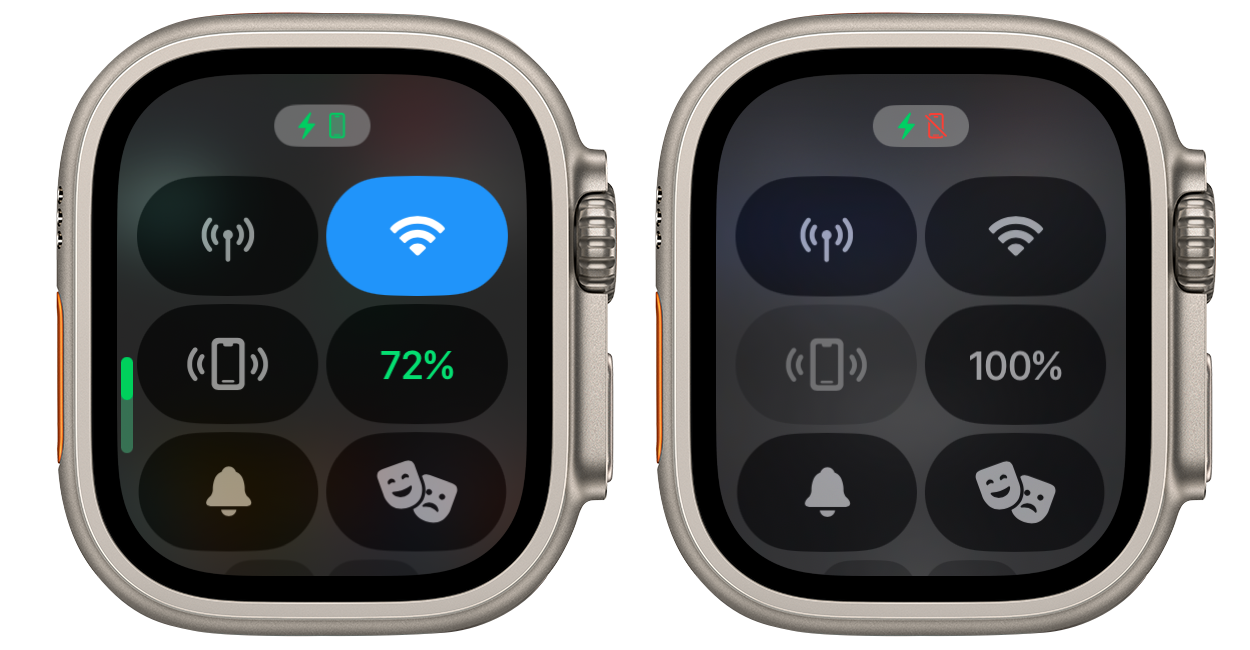
If the capsule contains a green iPhone icon, you are connected to your iPhone. If it shows up as red instead, you are not connected.
In the event where you have more than one Apple Watch paired to the same iPhone, only one Apple Watch will be connected at a time. You can configure this in the Apple Watch app of the iPhone.
Types of Connection Statuses
Connection statuses, are good indicators to tell if you are connected to Telegram servers or not. Here are the possible types of connection statuses that could be reflected in Pigeon, along with an explanation of what each status mean.
Connecting
Shown when Pigeon loses a connection with Telegram servers, and is attempting to reconnect. In the event where the Apple Watch loses internet access, Pigeon will continuously try to reconnect until internet access is available.
Updating
Shown when Pigeon has regain a connection with Telegram servers recently, and is currently synchronising chat listings and contents.
Connected
Shown when Pigeon is connected and synchronised with Telegram servers.
Turn Off Connection Status
Users that are using Pigeon with an unstable internet connection, may find the connection status bar or its corresponding VoiceOver announcements to be overwhelming.
This can be turned off in the Settings. When turned off, VoiceOver connection status announcements stops too.
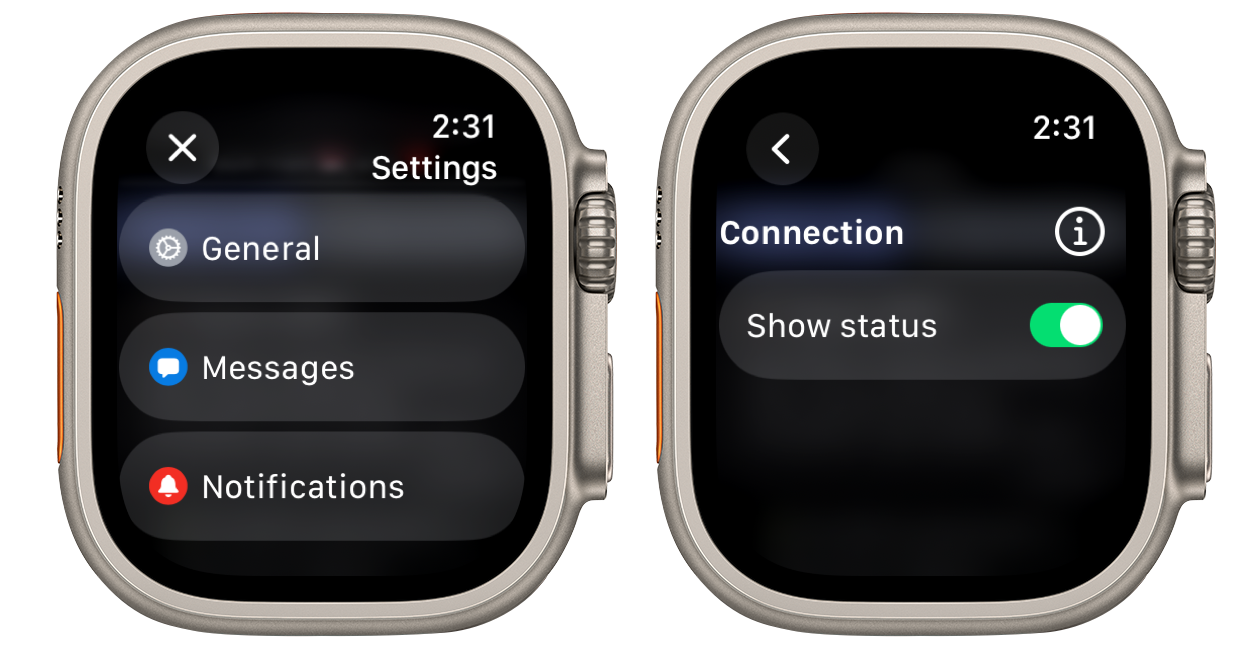
Go to General, and tap on Show status of the Connection section to switch it on or off.
Last updated on: 11/01/2025