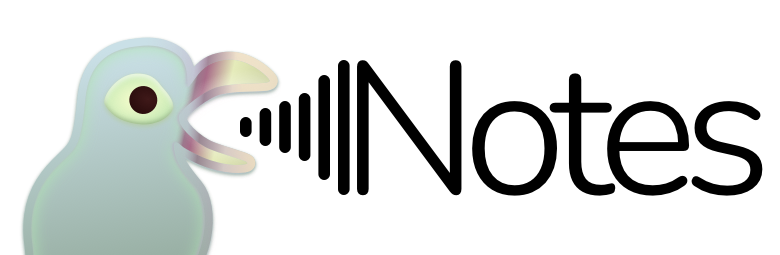Entering your Two-Step Verification Password
This note describes a quirk observed when attempting to key into password fields, when entering your Two-Step Verification password. Note that, this does not affect users that do not have Two-Step Verification enabled on their Telegram accounts.
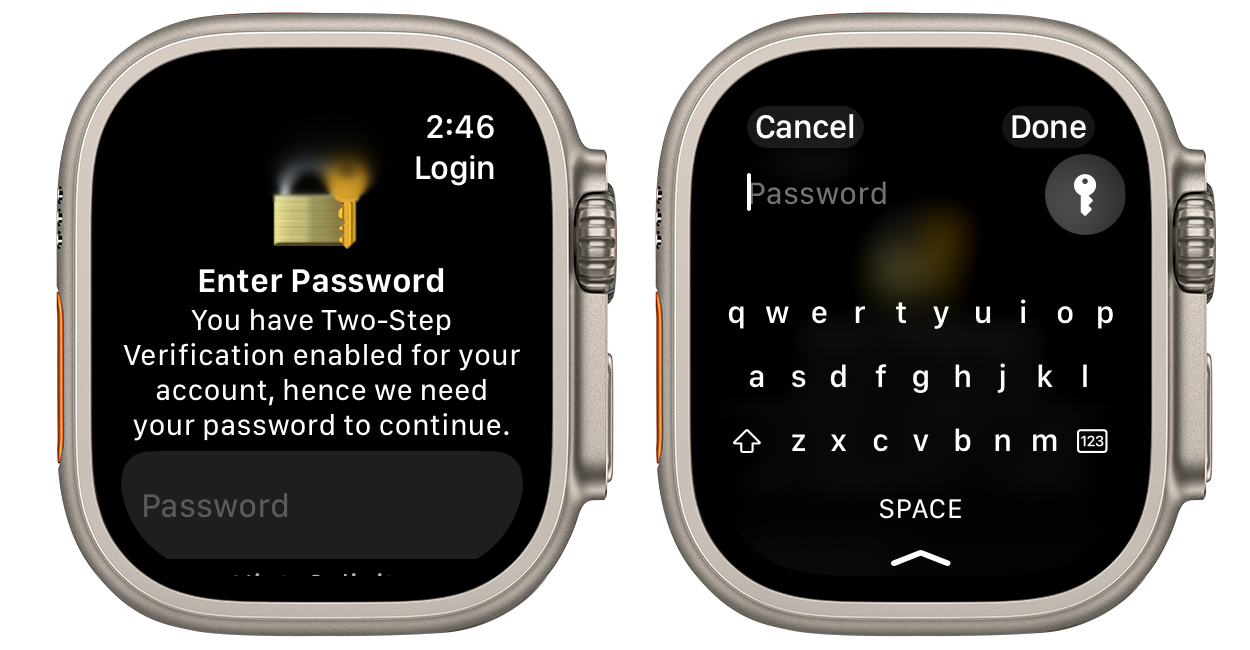
After the QR code login process, you will be greeted with a prompt, requesting for your Two-Step Verification password, in order to continue.
When you tap on the Password field, you can either enter your password directly on the Apple Watch, or you may have received a notification on your paired iPhone, telling you that you may type from there instead.
Starting with version 1.3, you may use any saved passwords in your iCloud Keychain, by pressing on the key button on the watch keyboard.
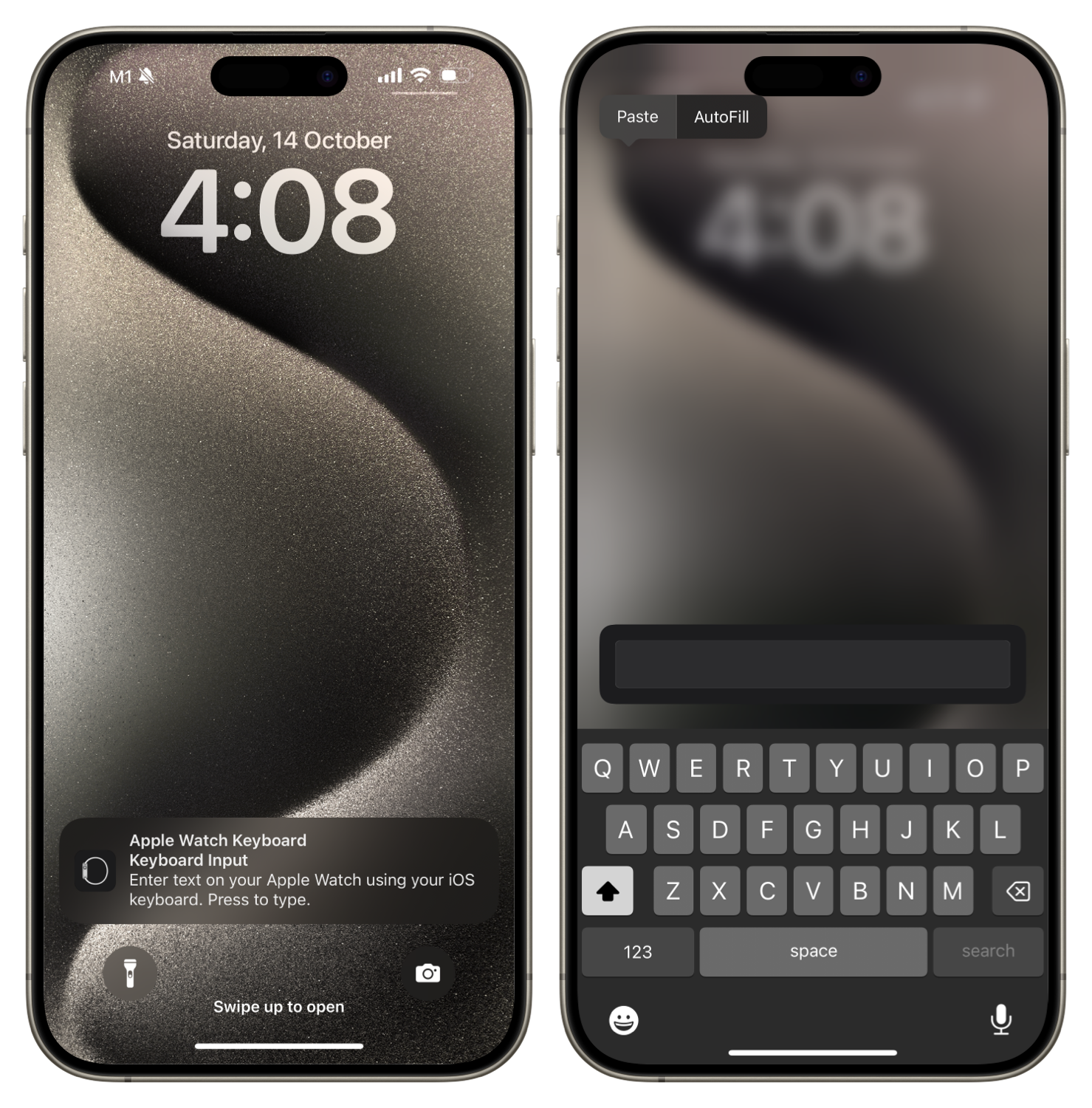
If you were to choose the option to key your password via the iPhone notification, you must enter the password yourself.
Important
If you attempt to paste any text, or wish to use Autofill to fill the password from your Keychain credientials, it may appear to work on your phone, but in reality, it will not show up on your Apple Watch's password field. Basically, any attempt to paste or autofill passwords will fail to login. It must be keyed in manually.
Last updated on: 17/12/2023