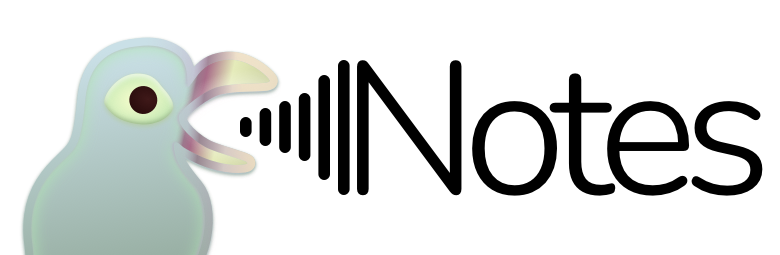Resolving stuck logins
Rarely, new logins may get stuck in a situation where Pigeon continues to show the login QR code, but in the Telegram app, the login session may have already proceeded, with Pigeon in the list of Active Sessions or Incomplete Login Attempts.
In this situation, even if Pigeon is restarted, it will continue to show the login QR code, as if there was never an attempt to login. Attempting to scan the QR code again wouldn't work either, as the Telegram app sees it as an already active session.
How to spot
Often when this happens, the Telegram app will show an active session entry of Pigeon, but usually lacks certain information such as device model or app version. However, there are also cases where such details are shown as well.
In general, if you are stuck on the QR code for more than 10 seconds, while the session is already in the device list of the official Telegram app, it can be assumed that you are in this situation.
Solution
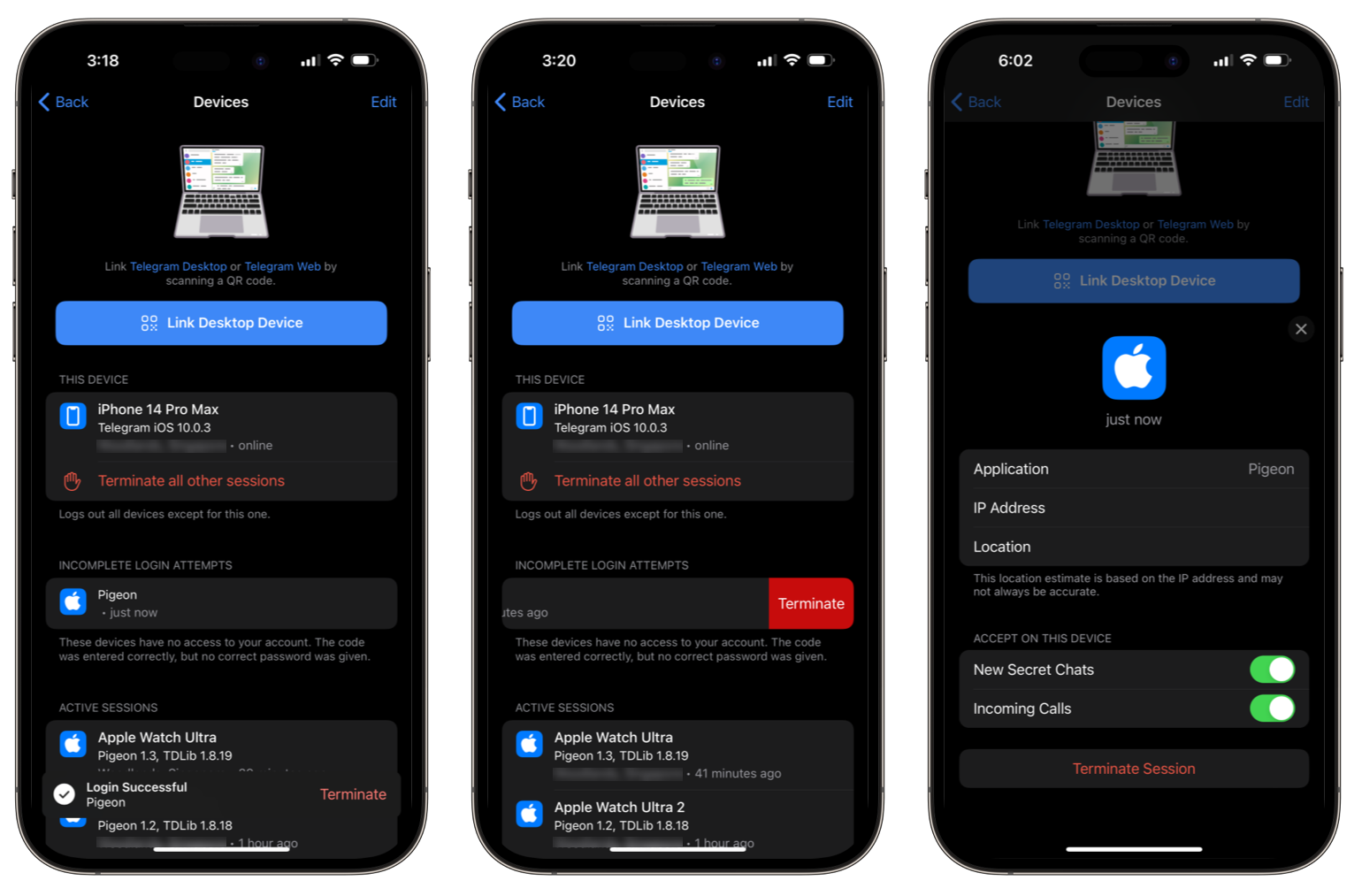
The solution to this, is easy. Simply terminate the erronous sessions in the Telegram app and login again. You may do so by either swiping on the session in the list and tapping on the Terminate button, or you may tap on the session first and then tap on the Terminate Session button.
Last updated on: 14/10/2023